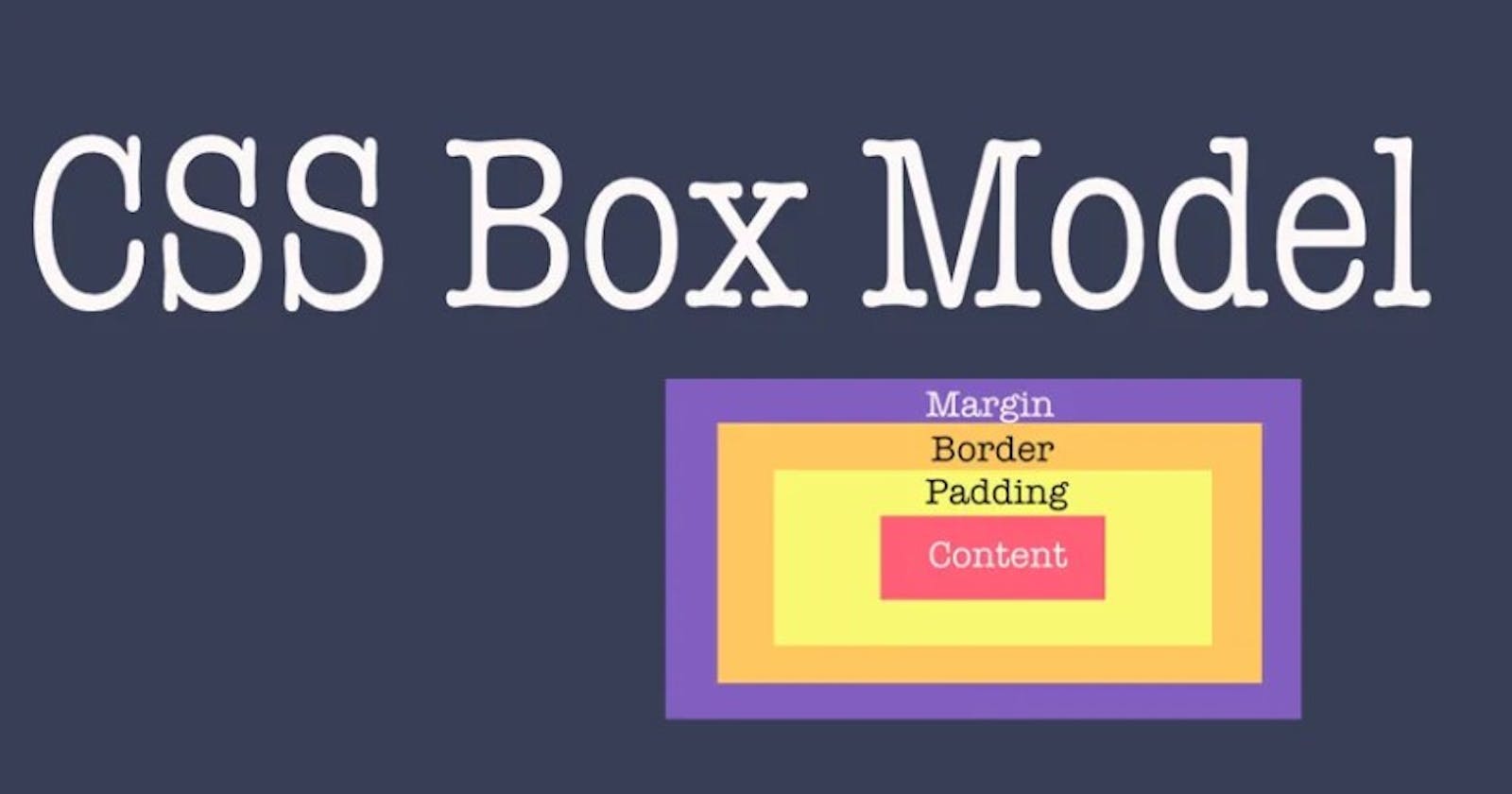Table of contents
The CSS box model is a fundamental concept in web development that explains how HTML elements are rendered on a webpage. Every HTML element is represented as a rectangular box that consists of four parts: content, padding, border, and margin. In this article, we will discuss the CSS box model and provide code examples to help you understand how it works.
CSS Box Model
In the below image, we can see some boxes. HTML elements can be considered as boxes. A content box, padding box, border box, and a margin box
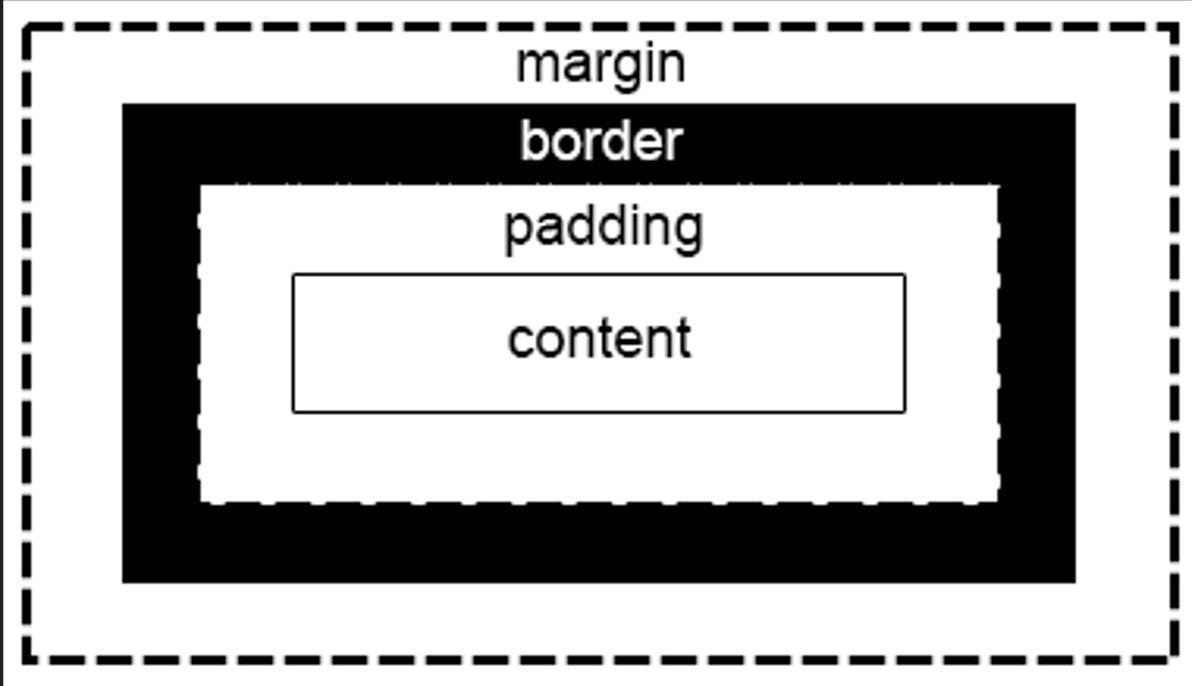
Content: The actual content of the element, such as text or images, is contained within the content box.
Padding: The space between the content and the border is called padding. Padding can be set using the padding property in CSS.
Border: The border surrounds the content and padding and can be set using the border property in CSS.
Margin: The space outside of the border is called the margin. Margins can be set using the margin property in CSS.
Padding
Padding is a part of the CSS box model that refers to the space between an element's content and its border. In other words, padding is the innermost layer of the box model and it provides extra space between the content and the border of an element.
Padding can be added to an HTML element using the CSS property padding. The value of the padding property can be specified in pixels, ems, rems or other length units.
For example, to add 10 pixels of padding to an element with the class "box", you could use the following CSS code:
.box {
padding: 10px;
}
This would add 10 pixels of padding to all four sides of the element's content box. You can also specify different values for the top, right, bottom, and left sides using the padding-top, padding-right, padding-bottom, and padding-left properties respectively.
Margin
The margin is the space between an HTML element's border and the neighboring elements or the edge of the containing element. The margin property in CSS is used to set the margin of an element.
The margin property can be set using one of the following four values:
margin: top right bottom left;
margin: top&bottom right&left;
margin: all;
margin: initial|inherit|unset;
Here are some examples of setting margin using different values:
- Set margin on all sides:
.box {
margin: 20px;
}
This sets a margin of 20 pixels on all sides of the element with the class "box".
Set margin on top and bottom, and a different margin on left and right:
.box { margin: 20px 10px; }This sets a margin of 20 pixels on top and bottom, and a margin of 10 pixels on left and right of the element with the class "box".
Set different margin values for all four sides:
.box {
margin: 10px 20px 30px 40px;
}
This sets a margin of 10 pixels for the top, 20 pixels for the right, 30 pixels for the bottom, and 40 pixels for the left of the element with the class "box".
Margins can be used to create space around an element, separate it from other elements, or to align elements within a container.
Border
The CSS box model border defines the width, style, and color of the border around an HTML element. Here's an example of how to apply the box model border to an element in CSS:
.box {
border: 1px solid black;
}
In this example, we apply a border to an element with a class name of "box". The border property is used to set the width, style, and color of the border in one declaration. In this case, we set the border width to 1 pixel, the style to "solid", and the color to black.
Alternatively, we can also set these properties individually as shown below:
.box {
border-width: 2px;
border-style: dotted;
border-color: red;
}
In this example, we set the border width to 2 pixels, the style to "dotted", and the color to red.
Note that we can also set individual borders for each side of an element using the border-top, border-right, border-bottom, and border-left properties. For example:
.box {
border-top: 1px solid black;
border-right: 2px dotted red;
border-bottom: 3px dashed blue;
border-left: 4px double green;
}
In this example, we set different border styles for each side of the element with class "box". The top border is a 1 pixel solid black line, the right border is a 2 pixel dotted red line, the bottom border is a 3 pixel dashed blue line, and the left border is a 4 pixel double green line.
Thanks for reading!
If you found this article helpful, please like and share it, Thank you😊
You can connect with me on Linkedin.